I will start by listing out yahoo mail server settings , which should be correctly configured if you wish to avoid the glitch in the near future or so . For yahoo smtp settings make sure you mention server email as “smtp.mail.yahoo.com” and port number has to be 465 whereas smtp username has to be the yahoo email id and same goes for password which has to be the yahoo email password . On the other hand, if you wish for yahoo email setup by using IMAP program then fill these details : IMAP port number has to be 993/ IMAP security is always SSL type / Under the tab of IMAP username and password fill in the details of your yahoo mail /The email id for IMAP server is going to be imap.mail.yahoo.com. Finally the yahoo mail POP settings are going to be different along with the port number 995 and SSL is encrypted .
These were the basic set of details on the same .Don’t miss out on any detail and give it a good read.
Read more: How Do I Set up my Yahoo Email on my Android Phone?




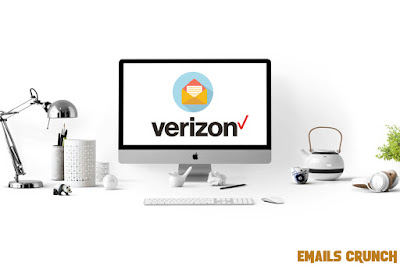
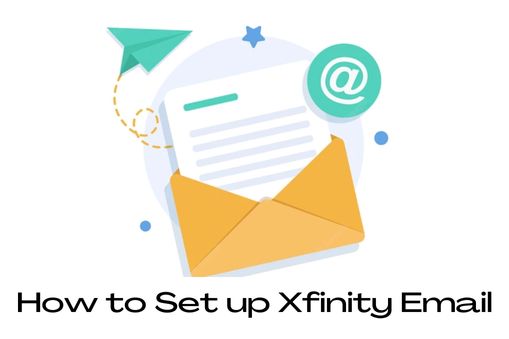.jpg)


