Adding an AT&T email to the iPhone can be a very daunting task to do. This is so because there are several legacy emails working under AT&T which confuses users to use which mail server settings. By reading through the following steps, you will get to know How to add AT&T webmail to iPhone and that too without getting confused, so, let’s jump right into the process:
Open the settings of your iPhone.
Scroll down in the settings and tap on the “Mail” tap.
Within it, tap on the “Accounts” option and then tap the “Add Account” button.
The next page, containing several email service providers’ names will appear, choose AT&T from it, if present, if not tap on the “Other” link.
Now, enter your AT&T email address and password, and then tap Next.
Wait for the verification. If your account was unable to be verified, then a page for doing Att.net email settings for iphone will appear.
From there, select the IMAP and do the following settings:
Incoming Mail Server: imap.mail.att.net
Port No.: 993
Encryption Required: SSL
Outgoing Mail Server: smtp.mail.att.net
Port No.: 465 or 587
Encryption Required: SSL
After filling in all the information, tap on the Next button and wait for the account verification.
Once the account is verified, sync your Contacts and Calendar with the mail.
Lastly, tap on the “Finish” button to end the How to add AT&T to iphone process.
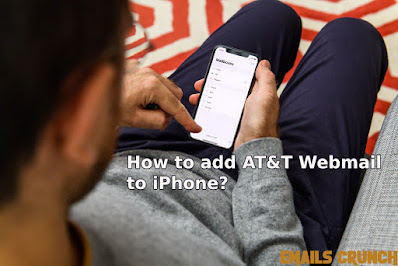
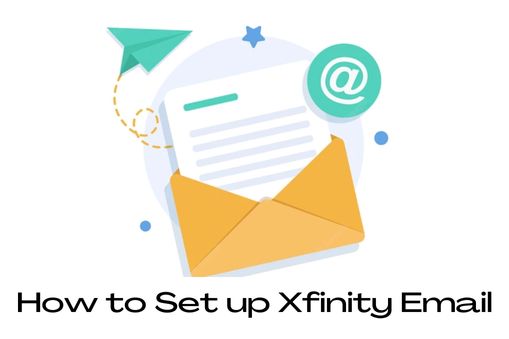.jpg)


