How to Repair Crashing Issues of the Gmail App?
Method 1. Clear caches and cookies
If your Gmail keeps crashing on your android phone, make sure you have cleared cookies and app caches. When the app overloads with unnecessary files, it starts showing up issues.
Method 2. Update your Gmail App
Have you updated the current Gmail app to the latest version? If not, do it right now! Gmail keeps updating its features for fixing bugs and a better user experience. Ignoring the app update will cause Gmail crashing issues.
Method 3. Re-add your Google account
Perhaps the issue is lying with your Gmail account rather than the app. We recommend that you re-add your account. Open the Gmail app and go to settings> account> select the account> remove.
Now, locate the “add account” option and enter all Gmail account login credentials. Follow all the on-screen instructions to access your account again.
Method 4. Re-start your device and clear system caches
Are you done with the other three solutions? Still, Gmail keeps stopping? Make sure your device is cache-free and has an updated version. Also, restart the phone and try connecting with the Gmail account again.

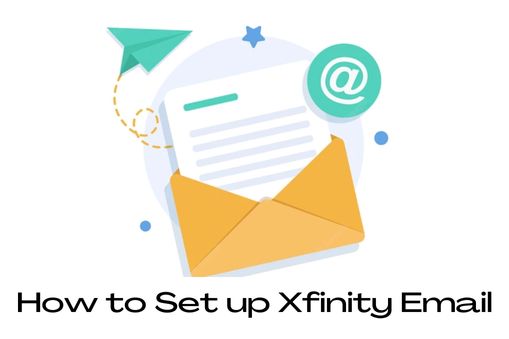.jpg)


