How to create a Yahoo account without a Phone number?
If you want to create a Yahoo email account without a phone number, then signing up with the Email (Gmail or Outlook) will be the best and most reliable option.
You can simply bypass the requirement of a phone number in order to create email account without phone number at Yahoo just by using your current Email address.
To do Yahoo sign up with an Email address follow the instructions listed below.
Firstly, you have to head to www.yahoo.com and on the top right corner, you will notice the Sign-in button.
hit on it.
Now, we have reached the next screen in which you have to tap on Create an account option.
Once you reach the Yahoo email creation page, click on the I want to use my current email address option given.
Now, you are on the Yahoo sign up screen, fill out your Gmail or outlook Email address & create a password for your Yahoo account and hit Continue.
Next, Yahoo will send a verification code to your given Email address.
make sure that you have the access to the email address that you have provided while signing up.
Lastly, type the verification code into Yahoo and hit on Continue.
Hurrah! You have successfully created a yahoo account without giving out your mobile number.




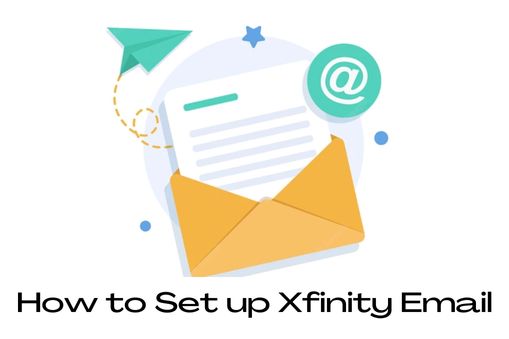.jpg)


